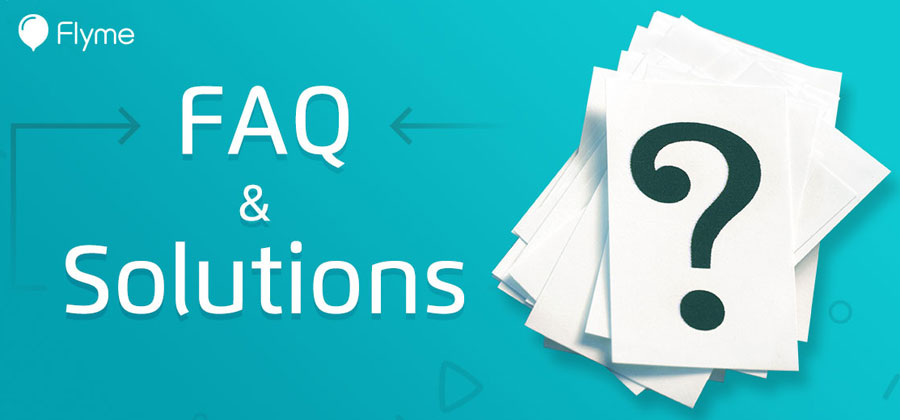
Flyme is a firmware developed by Meizu for smartphones based on the Android operating system. Some of the main features of Flyme are completely redesigned applications and a way of interaction between the user and the phone, usability with one hand and optimization of performance. See also „Flyme: Pure Extreme Fantasy“.
The password and username must be remembered, but if you forgot them, there is a solution. Described in detail in the article „Recovering a forgotten Flyme account password“.
mBack is a feature in Flyme that is iconic for Meizu smartphones. It allows easier navigation by using only one physical (software) button without the standard Android on-screen navigation buttons.
The mBack button works in three stages – just touching returns one position backwards, pressing mBack returns to the home screen and pressing and holding locks the screen. Viewing the most recently opened applications, for which pure Android has a separate button, here is done by swiping from the bottom of the display up. See more in „The Evolution of mBack“.
The mBack button works in three stages – just touching returns one position backwards, pressing mBack returns to the home screen and pressing and holding locks the screen. Viewing the most recently opened applications, for which pure Android has a separate button, here is done by swiping from the bottom of the display up. See more in „The Evolution of mBack“.
mEngine is a development of Meizu. It is a system of hardware and software that provides haptic feedback when touched, through various scenarios. See more in the article „mEngine by Meizu“.
To find out which firmware version is installed on your phone, go to Settings and select About phone at the bottom of the page.
It is described in detail in the article „Google Apps Installer for Meizu smartphones“.
The IMEI of the phone is written in Settings > About phone. It can also be displayed by dialing the code *#06#.
No. The spelling may vary with different versions of Flyme, but there is no functional difference.
Swipe up from the bottom of the screen.
If you switch from one version to another, for example from A (Chinese) to G (Global) or vice versa, or switch to a higher or lower version (from 6.xx to 7.xx or vice versa), then the installation by deleting the data is highly recommended to avoid future operating system errors. You do not need to clear the data if you upgrade your firmware to the same version, for example from Flyme 6.3.4.0G to 6.3.4.1G, but in the reverse order it is mandatory.
You can, but not on all models. See what it depends on in the article „Switching from Flyme G to Flyme A and vice versa: Opportunities and limitations“.
Older versions of Flyme had a built-in option to gain root access. It has already been removed. Routing is not recommended, but if you really want to do it, there are detailed methods for different models on the Internet.
To completely remove the root rights, it is enough to install the same firmware on top, preferably with wipe data.
This is done by dialing the code *#*#3646633#*#*. Applies only to phones with MediaTek processors.
It is described in detail in the article „Increasing the volume of the headphones through the engineering menu“.
You can view phone information, battery status, usage statistics and WiFi by dialing the code *#*#4636#*#*.
The settings of any of the applications are checked for „display notifications about the operation of the program in the status bar“. You need to find the app and uncheck it. You can also do this from the Security > Permissions > All notifications.
This can be done by a button in the notification area or by pressing the volume down and power buttons at the same time.
To take the so-called long screenshot, take the screenshot using the second of the above methods – by simultaneously pressing the Volume- button and the Power button. This way the photo is surrounded by markers and you use the down arrow at the bottom of the screenshot to drag until you reach the end of the page or as far as you want it to be visible.
This is done from Settings > Accessibility > Gesture wakeup.
It is described in detail in the article „Activating Night Mode in the global version of Flyme 7“.
The battery must be at least 20% of its charge.
This is done from Settings > Storage and Backup > Backups and Restore. Click the Backup now button and in the new window that opens, select the data you want to save. Restoring the backup after reinstallation is done from the same menu.
To save a copy to a computer, connect the two devices via a USB cable, find the Backup folder in your phone’s File Manager and transfer it to your computer.
To save a copy to a computer, connect the two devices via a USB cable, find the Backup folder in your phone’s File Manager and transfer it to your computer.
Yes. This is very convenient when you buy a new Meizu phone and want to transfer all the data, contacts and applications from the previous one.
To restart the phone, press and hold the power key for about a second when the display is active. A menu will appear on the screen with a suggestion for choosing an action – shut down or restart. Clicking on one of the items will trigger the corresponding option.
Sometimes you may have to force the phone to restart if the device hangs due to improper execution of any of the applications. Then hold down the power button on the device for a long time – more than ten seconds.
Sometimes you may have to force the phone to restart if the device hangs due to improper execution of any of the applications. Then hold down the power button on the device for a long time – more than ten seconds.
The driver is integrated into the firmware. It is installed automatically when the phone is connected to the computer using a USB cable or via the Built-in CD-ROM option, which is called up by the connection that appears in the notification bar. Remember that in the second case USB debugging (from Developer Options) must be enabled.
Developer options are activated from Settings > About phone. Click 7 times on Version Number: Flyme x.x.x.x. The Developer Options then appear in Settings > Accessibility.
Select the appropriate contact. From the Show more drop-down menu enter the Ringtone and set the desired melody. Note that this cannot be done if you only want to see the contacts on the SIM card.
Flyme storage directories are well structured according to the file type. But if you still want to change them, open the Download application from the Tools folder. Click on the menu in the upper right corner (the three vertically arranged points). Select Settings > Download Directory. Then select the type of files (photos, music…) for which the save directory needs to be changed. The system automatically enters the contents of the storage disk. Select the location and one of the existing folders or create a new one using the + button on the top right and name it. Then tap Save here. Files of the specified type will now be saved in the newly specified path.
Go to Settings > Apps > All Apps > Camera > Controls and turn off the location switch. You will no longer see this notification.
Go to the Phone app and from the drop-down menu at the top right (three dots one below the other) select Settings > Call recording. Activate Automatic call recording, then go to Call recording and select all calls or specified contacts. If you select specified contacts specify which contacts you want the conversations to be recorded for.
File Manager > All Files > Recorder > call. All records are located in this folder. You can also find them in the Phone app. From the drop-down menu at the top right (three vertically arranged points), select Call recording history.
To set your default applications, go to Settings > Applications > Default and for which application select which of the installed applications is the default.
Go to Settings > Accessibility > Accessibility > Touch/hold delay and select Long. So if you want to intentionally move an icon, you will have to hold on to it for a longer time and avoid accidental shifting.
Swipe down from the top of the screen to lower the blind, and click the down arrow that is on the top right. Drag the icons to rearrange them.
Drag an icon until it overlaps another icon and drop it on it. A folder containing these two icons is created on the screen. Open the folder and click on its name to change it to your liking.
This is an option to split the screen into two parts in order to be able to do more things at once. See the article „Flyme Features – Lock, Secret and Multi“ for more details.
There is no option in Flyme Stock Launcher to automatically arrange the icons alphabetically. But there is a very convenient feature for searching for applications. See more in „Flyme 7 Stock Launcher: Apps Indexing“.
This can be done through Flyme 7’s built-in data recovery feature. See more in the article „Recovering Information via Data Rescue in Flyme 7“.
Restoring the factory settings will definitely refresh the operating system. But before you do that, try to improve the performance of your phone with the steps described in the article „How to speed up Flyme“.
If your battery is low and you do not have a charger or electrical outlet near you, you can take some action. See „How to extend the operating time of our Meizu smartphone“ for more details.
 FAN CLUB BULGARIA
FAN CLUB BULGARIA lipro won the German iF Design Award 2024
lipro won the German iF Design Award 2024 Meizu 20 INFINITY was honored with the International CMF Design Gold Award 2023
Meizu 20 INFINITY was honored with the International CMF Design Gold Award 2023 21st anniversary of Meizu
21st anniversary of Meizu
Hello, I own Meizu M8, but my son entered the password five times and the phone was locked and to this day no one could help me unlock it.
Ohh, that’s bad. What did he enter wrong, a password to lock the screen?
I’m in the same hall. My four-year-old daughter played with her phone and is now locked. Does not accept any passwords. Is there a way to avoid this flyme profile. Since I have a new phone and I don’t have a downloaded application to locate it to try to do something from there, what was it and how to download it? The phone is also M8C
I am looking for a guide for MEIZU M16 IN THE FORUMS IN BULGARIAN, but I can’t find it. Help!
What is the problem? Don’t have a Bulgarian menu? Join the Fan Group and ask there what you do not understand.
Meizu Fans Bulgaria on Facebook
I have Meizu Note 8 and sometimes it causes me a problem. When it is locked and you enter the password to unlock the screen, it simply turns off and the phone does not unlock. Would anyone be able to help if he had such a problem
Try resetting to factory settings. Don’t forget to make a backup beforehand! If you want, ask your question in the Facebook fan group.