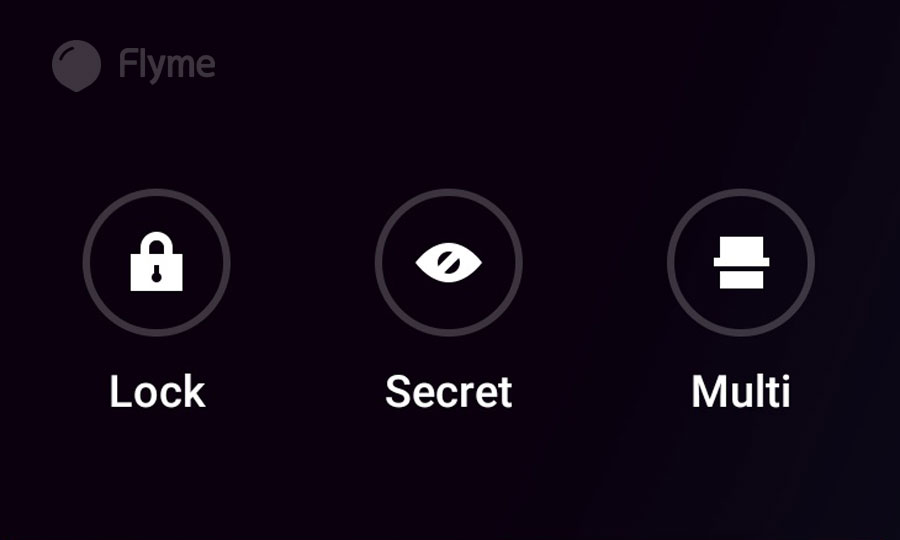
Lock and Multi appeared back in Flyme 5, and Secret (Blur) came with Flyme 6. How do we use these features in Flyme 7 on our Meizu smartphone?
1. Lock
When we open the Task Manager by swiping up from the bottom of the display, we see all applications running in the background. Pressing the Х (Free Up) button closes these applications and frees memory. If the Lock function is turned on for any of the applications, it will not close because it is locked.
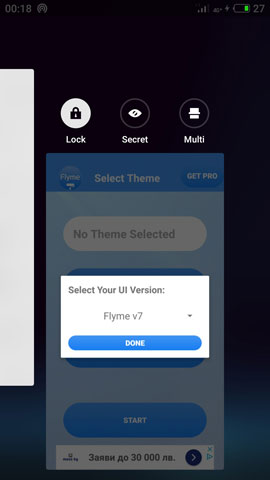
2. Secret (Blur)
This feature blurs the corresponding tab for which it is activated. Thus, this section remains hidden for a random user of our phone.
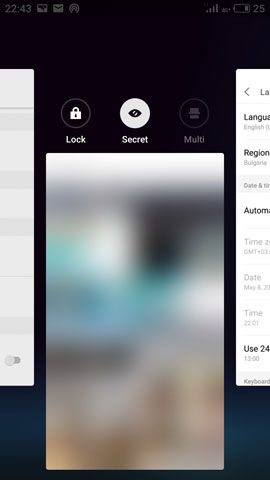
3. Multi Window or Multi
Allows us to perform multiple tasks on one screen. For example, we can take notes while watching a video, or search the web and check our messages at the same time. Not all applications in our phone can work in Multi mode. For those who can, the Multi icon is active. And when we select the first application, the lower half of the screen shows the other apps for which this feature is available. We can also resize the two screens which are the same by default.
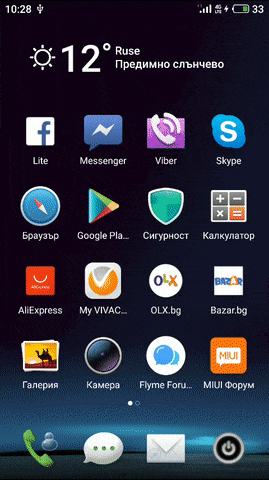
 FAN CLUB BULGARIA
FAN CLUB BULGARIA lipro won the German iF Design Award 2024
lipro won the German iF Design Award 2024 Meizu 20 INFINITY was honored with the International CMF Design Gold Award 2023
Meizu 20 INFINITY was honored with the International CMF Design Gold Award 2023 21st anniversary of Meizu
21st anniversary of Meizu