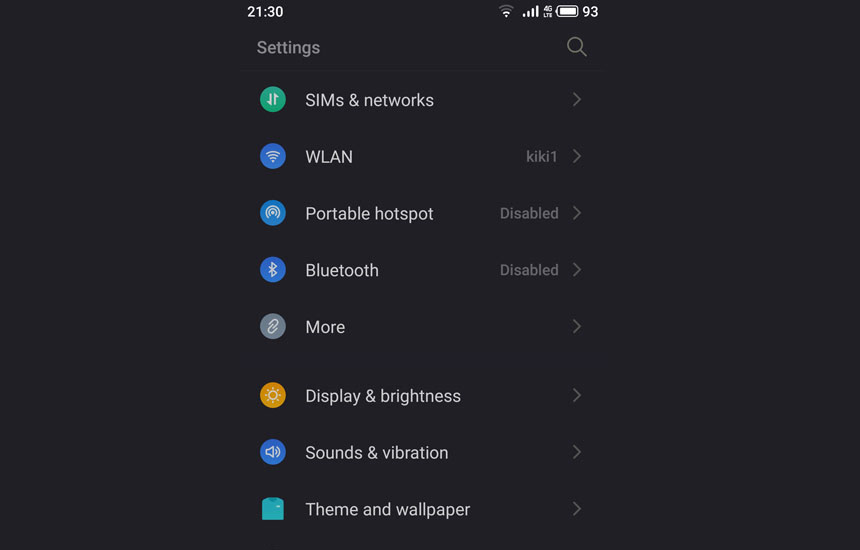
Night theme (Dark theme) is a feature of Android that allows us to switch the screen for applications or the entire operating system from dark/black text on a white background to white text on a black or almost black background.
Many people think that the dark theme is better but this is not entirely true. Black text on a white background is best suited to the human eye. This is because white reflects every wavelength in the color spectrum. Due to the reflection, our irises, respectively the pupils, do not need to open so wide, they remain in a neutral position and this allows us to see more clearly.
White text on a black background or dark mode makes the irises open wider as more light needs to be absorbed. This leads to blurring of the text (halation effect) and tension in the eye. Dark mode is only suitable in low light conditions and when we do not plan to read for a long time. It’s a good idea to simply reduce the brightness of the screen in low light.
At this stage, Night Mode is not available in the global versions of Flyme 7, it is still being finalized. For those who wish, however, there is a way to activate it. For this purpose we need to install two applications – Quick Shortcut Maker and Flyme Lab.
We download Quick Shortcut Maker from the Google Play Store, and here is a link to Flyme Lab here.
After installing both applications, open Quick Shortcut Maker and enter Flyme in the search box. The results show Flyme Lab, click on the arrow to the left to open the drop-down menu and select Flyme Lab Night Mode. From the new window that will open, select Create (bottom right). The Flyme Lab icon will be created on our home screen, click on it and activate the Night mode.
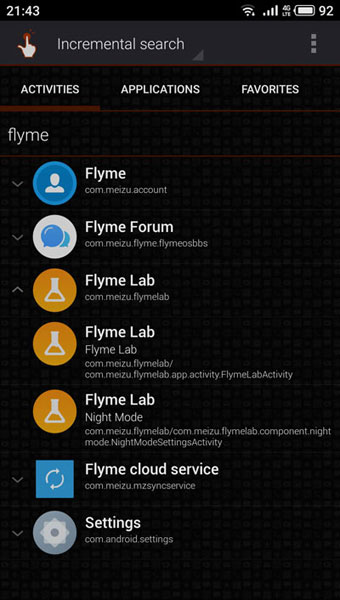
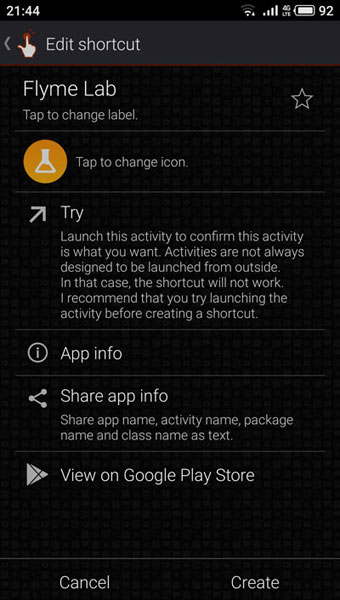
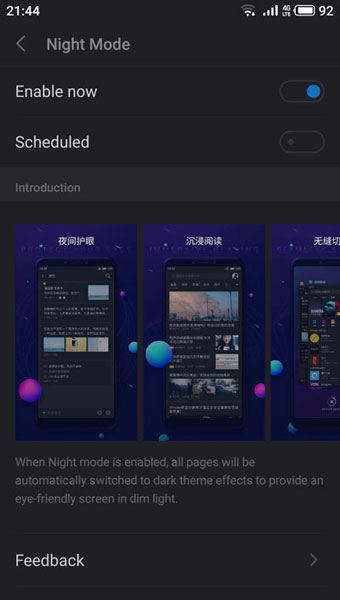
 FAN CLUB BULGARIA
FAN CLUB BULGARIA Meizu Lucky 08: A budget AI phone with flagship features
Meizu Lucky 08: A budget AI phone with flagship features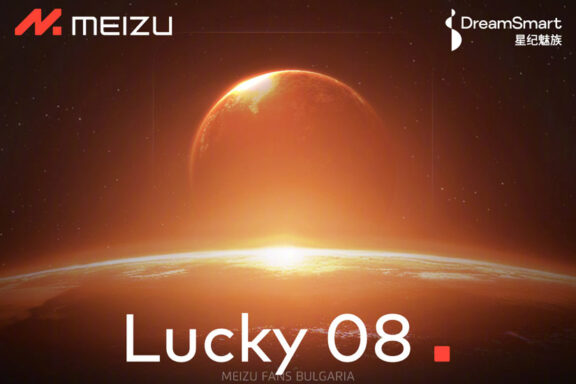 Meizu Lucky 08, most powerful AI phone in the 2,000 yuan range, will be released this month
Meizu Lucky 08, most powerful AI phone in the 2,000 yuan range, will be released this month Meizu 20, Meizu 20 PRO, Meizu 20 INFINITY and Meizu 21 PRO won Red Dot Award 2024
Meizu 20, Meizu 20 PRO, Meizu 20 INFINITY and Meizu 21 PRO won Red Dot Award 2024