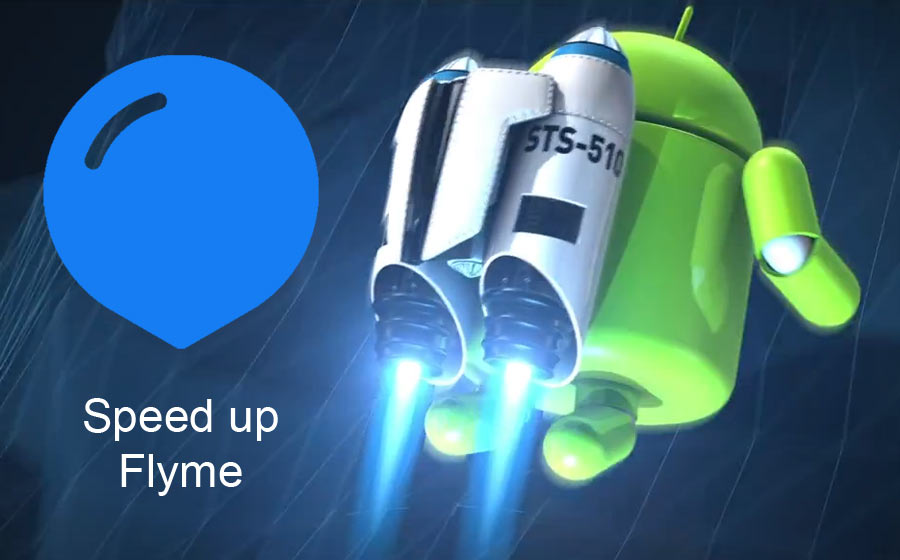
One of the most popular advantages of the rooted Android/Flyme is the ability to increase the performance of the phone. However, this is not mandatory. We can speed up our device without rooting it or overclocking the processor. Here are some tips on how to achieve it.
• Uninstalling unnecessary applications
When we buy a new phone, we are all in euphoria and download any application that seems cool to us. After a while, we realize that we don’t really need it. In Flyme, applications are located on the Home screen and are very easy to uninstall. We simply drag the icon of the respective redundant application up, and the system asks us if we really want to uninstall it. Confirm with OK and you’re done.
• Clearing old photos
We’ve all noticed how our brand new Meizu smartphone works fast and slows down over time. Apart from redundant applications, this can also be done by overflowing the internal storage with photos or other bulky files. It is good to delete them periodically. We can transfer them to a computer or cloud storage, such as DropBox, Google Drive…
• Clear the cache of applications
After some work of the applications, their cache increases a lot and in phones with less internal space the free space is exhausted quickly. We use the built-in Security application to clear the cache, free up RAM and other options.
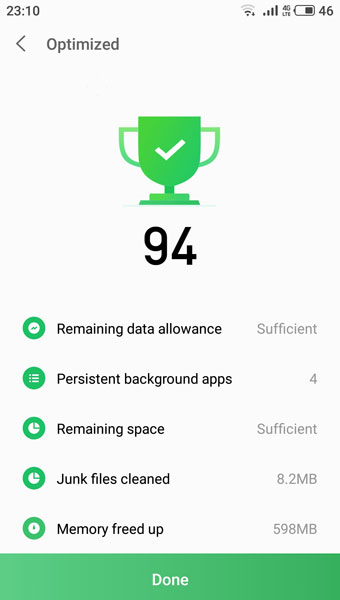
• Changing the speed of animations
Animations are a beautiful part of the interaction between the user and the OS. However, they create the illusion of a slower system. It is enough to speed them up and this visual trick will give us the feeling of a faster and smoother smartphone, without actually increasing its efficiency.
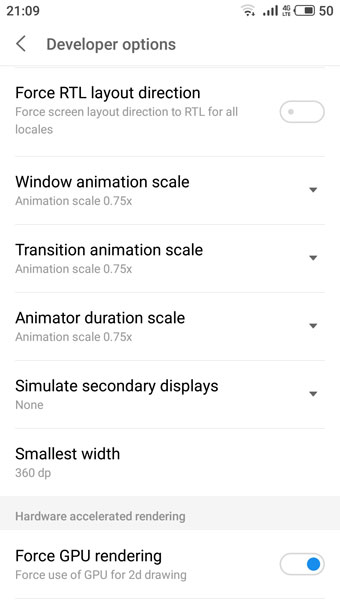
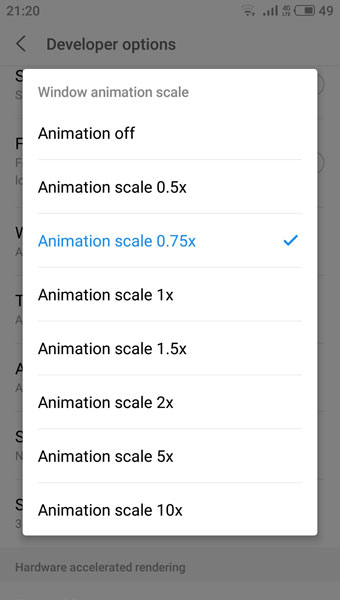
Go to Setting s> Accessibility > Developer Options and change the parameters shown in the screenshot, which by default are 1x. We can try different values as long as we like. We can completely eliminate them, although this will take some of the pleasure.
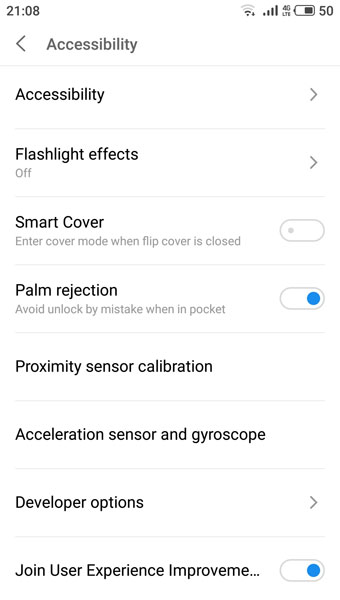
Developer Options are not active by default and must be activated. This is done from the Settings > About phone menu. Click 7 times on Build number: Flyme… (Version number). Developer Options will then appear in the Accessibility menu.
 FAN CLUB BULGARIA
FAN CLUB BULGARIA Meizu Lucky 08: A budget AI phone with flagship features
Meizu Lucky 08: A budget AI phone with flagship features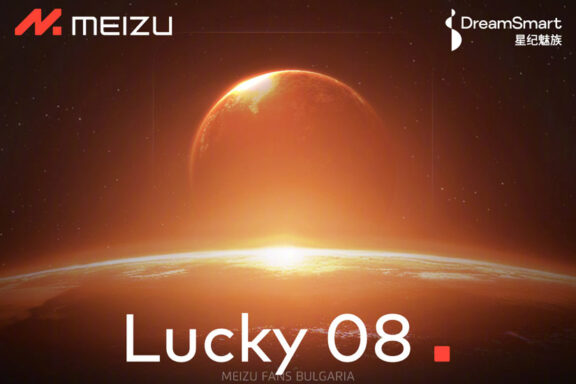 Meizu Lucky 08, most powerful AI phone in the 2,000 yuan range, will be released this month
Meizu Lucky 08, most powerful AI phone in the 2,000 yuan range, will be released this month Meizu 20, Meizu 20 PRO, Meizu 20 INFINITY and Meizu 21 PRO won Red Dot Award 2024
Meizu 20, Meizu 20 PRO, Meizu 20 INFINITY and Meizu 21 PRO won Red Dot Award 2024